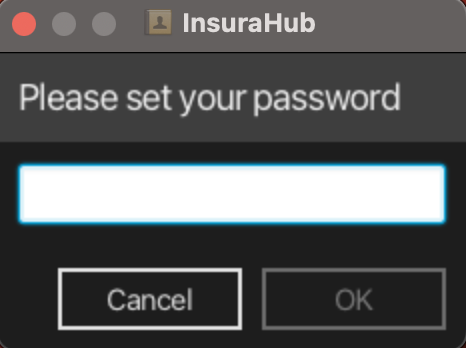InsuraHub User Guide
InsuraHub is a desktop app for managing clients, optimized for use via a Command Line Interface (CLI) while still having the benefits of a Graphical User Interface (GUI). If you can type fast, InsuraHub can get your contact management tasks done faster than traditional GUI apps. This app is mainly used by insurance agents who have many clients and tasks such as appointments to keep track of on a daily basis.
Table of Contents
-
- Viewing help
- Adding a new client
- Listing all clients
- Edit a client
- Locating clients by name
- Deleting a client
- Clearing all entries
- Filtering a client via tags
- Adding a policy to a client
- Removing a policy from a client
- Viewing policy from a client
- Adding a client preferred contact
- Exiting the program
- Adding tags to clients
- Deleting tags from clients
- Storing client documents
- Grouping client preferred meeting location
- Change password
- Toggling Ui appearence
- Filtering policy using policy description
Quick start
Ensure you have Java
11or above installed in your Computer.Download the latest
InsuraHub.jarfrom here.Copy the file to the folder you want to use as the home folder for your App.
Open a command terminal,
cdinto the folder you put the jar file in, and use thejava -jar InsuraHub.jarcommand to run the application.
A GUI similar to the below should appear in a few seconds. Note that if a password had been previously set, then this step would be skipped. If you are setting the password, do record the password as if you forget the password before entering the app to change the password, you have to retrieve it by going to data/encoded.txt.After the password has been set, A GUI similar to the previous one should ask the user to enter the password that they set.
After the password is entered A GUI similar to the below should appear in a few seconds.
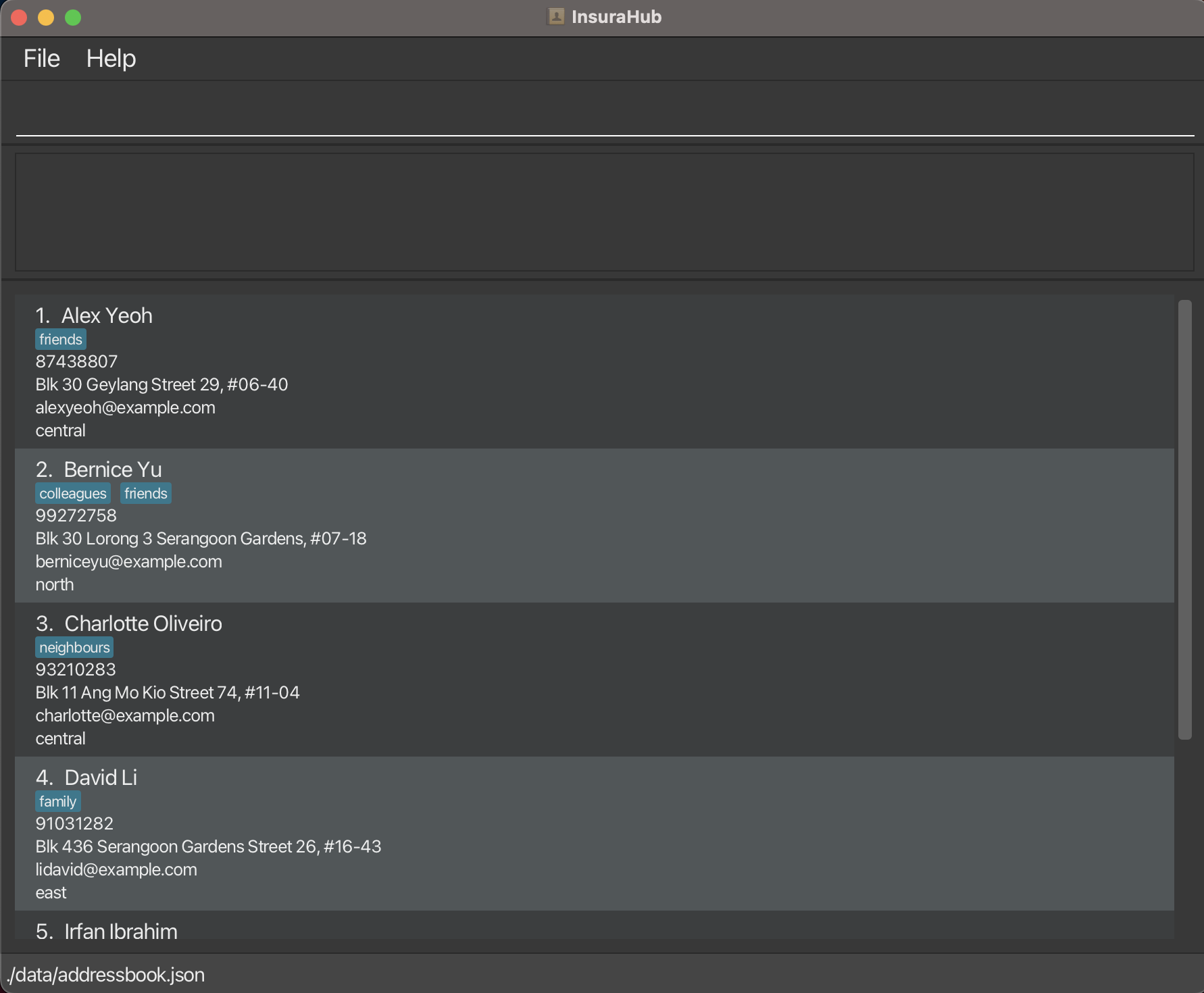
Type the command in the command box and press Enter to execute it. e.g. typing
helpand pressing Enter will open the help window.
Some example commands you can try:list: Lists everyone in InsuraHub.add n/John Doe p/98765432 e/johnd@example.com a/311, Clementi Ave 2, #02-25 t/friends pmr/west: Adds a Person namedJohn Doeto the application.addTag 1 t/classmate: Adds a "classmate" tag to the first user in the application.delete 3: Deletes the 3rd person shown in the current list.deleteTag 1 t/classmate: Deletes the "classmate" tag from the first user in the application if the "classmate" tag currently existsclear: Deletes everyone from InsuraHub.filter t/friend: Filters for all clients in the application that contains the `friend' tag.exit: Exits the app.file 1: Creates a folder for the first person in the application with the person's name as the name of the folderpreferredContact 1 pc/phone: Highlight to show that that is the main form of contact that the client in the first index prefers.
Refer to the Features below for details of each command.
Do remember to only open the application once from one terminal to prevent issues such as updates not being done properly, updates on the first session will not result in the second session to be updated if they are being opened simultaneously.
Do read the known issues section before beginning to use the application.
Features
Notes about the command format:
Words in
UPPER_CASEare the parameters to be supplied by the user.
e.g. inadd n/NAME,NAMEis a parameter which can be used asadd n/John Doe.Items in square brackets are optional.
e.gn/NAME [t/TAG]can be used asn/John Doe t/friendor asn/John Doe.Items with
… after them can be used multiple times including zero times.
e.g.[t/TAG]…can be used as(i.e. 0 times),t/friend,t/friend t/familyetc.Parameters can be in any order.
e.g. if the command specifiesn/NAME p/PHONE,p/PHONE n/NAMEis also acceptable.Extraneous parameters for commands that do not take in parameters (such as
help,list,exitandclear) will be ignored.
e.g. if the command specifieshelp 123, it will be interpreted ashelp.If you are using a PDF version of this document, be careful when copying and pasting commands that span multiple lines as space characters surrounding line-breaks may be omitted when copied over to the application.
INDEXmaximum positive value is 2^31 - 1 which is 2147483647, larger values will not be accepted due to the limitation of integers in java.
Command word are case sensative, help and HELP are different and typing HELP will return an error that command does not exist.
Viewing help : help
Shows a message explaning how to access the help page.
Typing help will show Opened help window text from the application, clicking on the Help button will only show the help window and not show the text message.
Format: help
Adding a new client: add
Adds a new person to the InsuraHub App, the name of the Person must be unique, other parameters can be duplicated.
Format: add n/NAME p/PHONE e/EMAIL a/ADDRESS [t/TAG]… pmr/PREFERRED_MEETING_REGION
NAMEmust be Unique in InsuraHub.PHONEmust be 8 numbers long and start with either 6,8 or 9.TAGshould be alphanumericEMAILEmails should be of the format local-part@domain and adhere to the following constraints:- The local-part should only contain alphanumeric characters and these special characters, excluding the parentheses
- The local-part may not start or end with any special characters
- This is followed by a '@' and then a domain name.
- have each domain lebel to end with at least 2 characters
- have each domain label start and end with alphanumeric characters
- have each domain label consist of alphanumeric characters, separated only by hyphens, if any.
ADDRESSAddresses can take any values, and it should not be blank"PREFERRED_MEETING_REGIONhave to be one of these strings west/north/south/east/central.
Examples:
add n/JohnnySnake p/91234567 e/johnnythesnake12@gmail.com a/Blk 69 Geylang Street 12, #12-69 pmr/eastadd n/BetsyCrowe p/92222222 e/betsycrowe@example.com a/Newgate Prison t/friends pmr/north
Listing all clients : list
Shows a list of all clients in the application.
Format: list
Editing a client : edit
Edits an existing client in the application.
Format: edit INDEX [n/NAME] [p/PHONE] [e/EMAIL] [a/ADDRESS] [t/TAG]… [pmr/PREFERRED_MEETING_REGION]
- Edits the client at the specified
INDEX. The index refers to the index number shown in the displayed person list. The index must be a positive integer 1, 2, 3, … - At least one of the optional fields must be provided.
- Existing values will be updated to the input values.
- When editing tags, the existing tags of the client will be removed i.e adding of tags is not cumulative
- Recommended to use addTag to add tags, deleteTag to delete tags
- You can remove all the client’s tags by typing
t/without specifying any tags after it.
Examples:
edit 1 p/91234567 e/johndoe@example.comEdits the phone number and email address of the 1st person to be91234567andjohndoe@example.comrespectively.edit 2 n/Betsy Crower t/Edits the name of the 2nd person to beBetsy Crowerand clears all existing tags.
Locating clients by name: find
Finds clients whose names contain any of the given keywords.
Format: find KEYWORD [MORE_KEYWORDS]
- The search is case-insensitive. e.g
hanswill matchHans - The order of the keywords does not matter. e.g.
Hans Bowill matchBo Hans - Only the name is searched
- Only full words will be matched e.g.
Hanwill not matchHans - Clients matching at least one keyword will be returned (i.e.
ORsearch). e.g.Hans Bowill returnHans Gruber,Bo Yang
Examples:
Deleting a client : delete
Deletes the specified client from the application.
Format: delete INDEX
- Deletes the client at the specified
INDEX. - The index refers to the index number shown in the displayed client list.
- The index must be a positive integer 1, 2, 3, …
Examples:
listfollowed bydelete 2deletes the 2nd client in the application.find Betsyfollowed bydelete 1deletes the 1st client in the results of thefindcommand.
Clearing all entries : clear
Clears all entries from InsuraHub. Do note that so long as clear is contained in your commands, details in InsuraHub will be deleted
Format: clear
Filtering for Clients via tag : filter
Filters for all clients in InsuraHub that have the tag being filtered.
Format: filter t/TAG_1 [t/TAG_2]
- Filters for clients that contain all the specified tags
TAG1,TAG2. - Only clients that contain all the specified tags will be listed in the Ui.
Examples:
filterfollowed byt/FRIENDwill list out all the clients that have thefriendtag.filterfollowed byt/FRIEND t/COLLEAGUEwill list out all the clients that have both thefriendandcolleaguetag. Clients that contain only one of either specified tags will not be shown.
Adding a policy to a client : addPolicy
Adds an insurance policy to a client in InsuraHub.
Format: addPolicy INDEX pn/POLICY NAME pd/POLICY DESCRIPTION pv/POLICY VALUE psd/POLICY START DATE ped/POLICY END DATE
INDEXmust be a positive integer less than or equals to the number of clients currently shown on InsuraHub.POLICY VALUEhave a limit of up to 7 digits, anything larger will not be accepted.
Examples:
addPolicy 1 pn/Health Insurance pd/Cancer Plan pv/2000.00 psd/2023-01-01 ped/2024-12-12will add a policy with name Health Insurance and other details such as start date 2023-01-01 to the first client currently listed on the InsuraHub Ui.
Removing a policy from a client : removePolicy
Removes an existing insurance policy from a client currently listed on the Ui of InsuraHub.
Format: removePolicy INDEX_1 INDEX_2
INDEX_1must be a positive integer less than or equals to the number of clients currently shown on InsuraHub.INDEX_2must be a positive integer less than or equals to the number of policies the client specified byINDEX_1has.
Examples:
removePolicy 1 1will remove the first policy (right-most) of the first client currently listed in the InsuraHub Ui.
Viewing policy of a client: viewPolicy
Creates/opens up a folder specific to a client for storing of their documents
Format: viewPolicy INDEX_1 INDEX_2
INDEX_1must be a positive integer less than or equals to the number of clients currently shown on InsuraHub.INDEX_2must be a positive integer less than or equals to the number of policies the client specified byINDEX_1has.
Examples:
viewPolicy 1 1will display the first policy (right-most) of the first client currently listed in the InsuraHub Ui.
Adding a client preferred contact: preferredContact
Highlight the specific contact details of the particular client from the application.
Format 1: preferredContact INDEX pc/PREFERRED_CONTACT
- INDEX must be a positive integer less than or equals to the number of clients currently shown on InsuraHub.
- preferred contact method either phone number or email
- Preferred contact method:
- phone number
- Preferred contact parameter has to be in lowercase.
- To remove the preferred contact of the client is
preferredContact INDEX pc/
Examples:
preferredContact 1 pc/phonewill highlight the phone number of the first person in the current list shownpreferredContact 1 pc/emailwill highlight the email address of the first person in the current list shownpreferredContact 1 pc/will either unhighlight the phone number or email address of the first person in the current list shown if it is highlighted or return the first person in the current list with no changes made.
Exiting the program : exit
Exits the program.
Format: exit
Adding tags to a client object: addTag
Adds at least one new tags to a client object without deleting the pre-exisiting tags.
Format: addTag INDEX t/TAG_1 [t/TAG_2]
Number of tags in the format is just an example.
INDEX must be a positive integer less than or equals to the number of clients currently shown on InsuraHub.
Examples:
addTag 1 t/friendwill add the tag 'friend' to the first client on the current list.
Deleting tags from a client object: deleteTag
Removes at least one pre-existing tags from a client object.
Format: deleteTag INDEX t/TAG_1 [t/TAG_2]
Number of tags in the format is just an example.
INDEX must be a positive integer less than or equals to the number of clients currently shown on InsuraHub.
tag: must be a valid tag in the pre-defined list implemented in the app
Examples:
deleteTag 1 t/friendwill remove the tag 'friend' from the first client on the current list.
Storing documents of a client: file
Creates/opens up a folder specific to a client's name for storing of their documents. When it is first created, it will be empty. We can add client's documents into the file and it will be saved in the file after closing the window.
Format: file INDEX
- INDEX must be a positive integer less than or equals to the number of clients currently shown on InsuraHub.
Examples:
file 1will open up a folder that is named after the name of the first client currently on the list
Grouping client preferred meeting locations: groupmeeting
Groups clients based on their preferred meeting locations, only list one of west, north, south, east or central per command.
Format: groupmeeting PREFERRED_MEETING_LOCATION
- PREFERRED_MEETING_LOCATION must be either north,south,east,west or central
Examples:
groupmeeting westwill group all clients that prefer to meet in the west region and returns a list of clients that prefer to meet in the west region
Change password: changePassword
Changes the required password to enter InsuraHub.
Format: changePassword op/OLD_PASSWORD np/NEW_PASSWORD
OLD_PASSWORDmust be the password string that was previously setNEW_PASSWORDcan be any string of length >= 1
Examples:
changePassword op/boo123 np/pass456if the previous password is boo123, then the new password is set as pass456.changePassword op/bad123 np/pass456if the previous password is not bad123, then the password is unchanged.
Toggling the Ui appearance: toggleMode
Toggles between lightMode and DarkMode, the next time InsuraHub is opened the change will be shown.
Format: toggleMode
Examples:
toggleModewill display the mode that InsuraHub will be in when it is next opened. If it is lightmode, it will be changed to dark mode and vice versa
Filter policy using policy description filterpolicydescription
- Filter policies using policy description, it is case-sensitive, hence if client have
Cancer PlantypingCANCER PLANwill not work. - Typing non string characters will not return an error, however it might be an issue as it is unlikely that policy description contains non string characters.
- If policy description is 123 and you filter 123, it will return the policy.
Format: filterpolicydescription POLICY_DESCRIPTION
Examples:
filterpolicydescription Cancer Planwill filter all the clients who have cancer plan and show the list of clients with them.
FAQ
Q: How do I transfer my data to another Computer?
A: Install the app in the other computer and overwrite the empty data file it creates with the file that contains the data of your previous InsuraHub home folder.
Saving the data
InsuraHub data are saved in the hard disk automatically after any command that changes the data. There is no need to save manually.
Editing the data file
InsuraHub data are saved automatically as a JSON file [JAR file location]/data/addressbook.json. Advanced users are welcome to update data directly by editing that data file.
Caution: If your changes to the data file makes its format invalid, InsuraHub will discard all data and start with an empty data file at the next run. Hence, it is recommended to take a backup of the file before editing it.
Known issues
When using multiple screens
If you move the application to a secondary screen, and later switch to using only the primary screen, the GUI will open off-screen. The remedy is to delete thepreferences.jsonfile created by the application before running the application again.When opening multiple application using multiple terminals
If you perform any actions on the first application, the updates will not be shown on the second application as currently we do not allow application to work simultaneously.Clients/Persons/Contacts will generally be regarded as the same in InsuraHub even though it can be confusing.
Policy date issue
Putting the end date earlier than the start date for policies is currently accepted, we have acknowledged the error and will work to improve the application to remove those errors.Client Files of deleted/edited clients are retained
At this point, the application is unable to delete the files of deleted clients or edit the files of edited clients, we can only delete, edit it manually.
Command summary
| Action | Format, Examples |
|---|---|
| Add | add n/NAME p/PHONE_NUMBER e/EMAIL a/ADDRESS pmr/PREFERRED_MEETING_REGION [t/TAG]… e.g., add n/James Ho p/22224444 e/jamesho@example.com a/123, Clementi Rd, 1234665 pmr/east t/friend t/colleague |
| Clear | clear |
| Delete | delete INDEXe.g., delete 3 |
| Edit | edit INDEX [n/NAME] [p/PHONE_NUMBER] [e/EMAIL] [a/ADDRESS] [t/TAG]…e.g., edit 2 n/James Lee e/jameslee@example.com |
| Exit | exit |
| File | file INDEXe.g. file 1 |
| Find | find KEYWORD [MORE_KEYWORDS]e.g., find James Jake |
| Add Tag | addTag <INDEX> t/TAG_1 t/TAG_2e.g. addTag 1 t/friend |
| Delete Tag | deleteTag <INDEX> t/TAG_1 t/TAG_2e.g. deleteTag 1 t/friend |
| Filter Tag | filter t/TAG_1 t/TAG_2e.g., filter t/friend t/colleague |
| List | list |
| Add Policy | addPolicy INDEX [pn/POLICY_NAME pd/POLICY_DESCRIPTION pv/POLICY_VALUE psd/POLICY_START_DATE ped/POLICY_END_DATE]e.g. addPolicy 1 pn/Health Insurance pd/Cancer Plan pv/2000.00 psd/2023-01-01 ped/2024-12-12 |
| Remove Policy | removePolicy INDEX_1 INDEX_2e.g. removePolicy 1 1 |
| View Policy | viewPolicy INDEX_1 INDEX_2e.g. viewPolicy 1 1 |
| Filter Policy Description | filterpolicydescription POLICY_DESCRIPTION |
| Help | help |
| Preferred Contact | preferredContact INDEX pc/PREFERRED_CONTACTe.g. preferredContact 1 pc/phone |
| Change Password | changePassword op/OLD_PASSWORD np/NEW_PASSWORDe.g. changePassword op/123456 np/foo123 |
| Toggle UI Mode | toggleMode |
| Group Meeting | groupmeeting PREFERRED_MEETING_REGION e.g. groupmeeting west |